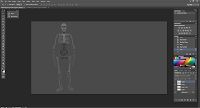Research
- Muscles exist to create force and motion in the body, and are in control in the change of posture for the body.
- It's formed and made up of protein filaments.
- Muscles can be seen moving beneath the sky, provided the body has a low enough body of fat.
- Certain appendages such as fingers and toes, are controlled by tendons rather than muscle.
- Muscles can grow and expand over time when they are exposed to tension and weight, and a supply of protein in the body's diet.
- The basic movement of muscles are contraction and expansion.
I started off by studying a few of the major muscles and sketching them out.
I started off by studying the leg and ab muscles, generally because they are the muscles responsible for dynamic poses - squatting and tensing leg muscles will come from the core and abs. I found the leg muscles to be the most interesting, as they have so many different muscles making up the leg, and it's more than just bulging out.
I used the skeleton as the literal base for my muscles, and simply began painting out the silhouette of man. Then I went into separating out the muscles, drawing the lines that intersect, along with the tendons, and cardiac muscle.
Then all that was left really, was to polish and add detail to the illustration and mark out the muscles more clearly.
When finished I annotated the major muscles.
When I was done, I also added a variation with the skeleton overlaying the muscles.
And another variation with the muscle cut away to reveal the skeleton.
Overall I'm very happy with how my illustration came out, I definitely feel I have got a better grasp on the muscles that make up the body, and how they contract and move, and I'll be certain to apply this knowledge to my future drawings and character designs.